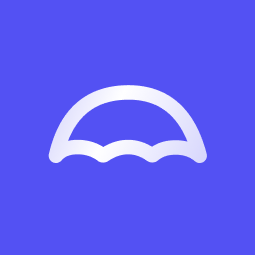
This command connects to your Umbrel node using SSH for secure command execution.
ssh umbrel@<Umbrel IP Address>
ssh umbrel@umbrel.local
SSH into your Umbrel device and create the directory with the necessary permissions:
ssh umbrel@<Umbrel IP Address>
sudo mkdir -p /mnt/inscriptions/
sudo chmod 755 /mnt/inscriptions/
Navigate to Umbrel’s App Store, download Ord, and let it scan and index the entire Bitcoin blockchain.
Check the progress of the indexing process using Docker logs.
sudo docker logs -f ordinals_ord_1 --tail 100
Access the Ord Docker container to run Ord commands directly.
sudo docker exec -it ordinals_ord_1 /bin/sh
Create a new wallet for storing and managing your Bitcoin and inscriptions.
ord wallet create
Generate a new Bitcoin address to receive funds.
ord wallet receive
Check the current balance of your wallet.
ord wallet balance
Mint new runes with a specified fee rate and rune name.
ord wallet mint --fee-rate 100 --rune "YourRuneName"
Create an inscription with the contents of a file.
ord wallet inscribe --fee-rate FEE_RATE --file FILE
List all inscriptions currently stored in your wallet.
ord wallet inscriptions
See all transactions associated with your wallet.
ord wallet transactions
Send an inscription to another wallet address.
ord wallet send --fee-rate FEE_RATE ADDRESS INSCRIPTION_ID
Get help for wallet commands and options.
ord wallet --help
Use the `echo` command to create a text file we name hello.txt with the content "Hello World".
echo "Hello World" > hello.txt
Use SCP to transfer the file from your local machine to your Umbrel node. Replace <username>, <node_IP>, and <password> with your actual Umbrel username, node IP address, and password.
scp /path/to/hello.txt umbrel@<node_IP>:/home/umbrel/hello.txt
SSH into your Umbrel node and move the file to the inscriptions directory:
ssh umbrel@<node_IP>
sudo mv /home/umbrel/hello.txt /mnt/inscriptions/
Use the following command to access the Docker container where Ordinals is running:
sudo docker exec -it ordinals_ord_1 /bin/sh
Inside the Docker container, run the following command to inscribe the file with a specified fee rate:
ord wallet inscribe --fee-rate 11 --file /mnt/inscriptions/hello.txt
This script creates a metadata file, verifies the parent inscription, and inscribes the metadata.
# Define parent inscription ID and fee rate
parent_tx="<Parent ID Number here>"
fee_rate=Add fee rate
# Create metadata JSON file - use echo to create a text file
echo '{
"p": "bpc-180",
"op": "deploy",
"id": "'$parent_tx'",
"name": "My BPC-180 Token",
"max": "1000",
"price": "0.01 BTC"
}' > metadata.json
# Verify the parent inscription exists in the wallet
ord wallet inscriptions
# Inscribe the metadata file to the parent inscription
ord wallet inscribe --fee-rate $fee_rate --parent $parent_tx --file metadata.json
# Check the result
echo "Metadata inscribed successfully."
Connect to your Umbrel node via SSH:
ssh umbrel@<Umbrel IP Address>
Run the following commands to create a bind mount:
sudo docker stop ordinals_ord_1
sudo docker run -d --name ordinals_ord_1 -v /mnt/inscriptions:/mnt/inscriptions <image_name>
Run the following commands to install Samba:
sudo apt-get update
sudo apt-get install samba
Set the correct permissions for the `/mnt/inscriptions` folder:
sudo chmod -R 0777 /mnt/inscriptions
Edit the Samba configuration file:
sudo nano /etc/samba/smb.conf
Add the following lines:
[umbrel]
path = /mnt/inscriptions
browseable = yes
read only = no
guest ok = yes
create mask = 0777
directory mask = 0777
Create a Samba user and set a password (using `umbrel` user):
sudo smbpasswd -a umbrel
Restart the Samba service:
sudo systemctl restart smbd
sudo systemctl restart nmbd
Open File Explorer on your Windows laptop and enter the following in the address bar:
\\<Umbrel IP Address>\umbrel
Enter the Samba credentials if prompted:
Username: umbrel
Password: (the password you set for the Samba user)
Create a new Bitcoin wallet with added security using a passphrase.
bitcoin-cli createwallet "mywallet" false false "my_passphrase" false true
Generate a new receiving address for your Bitcoin wallet.
bitcoin-cli getnewaddress
List all unspent transaction outputs (UTXOs) in your wallet.
bitcoin-cli listunspent
Create a raw Bitcoin transaction for advanced use cases.
bitcoin-cli createrawtransaction '[{"txid":"mytxid","vout":0}]' '{"myaddress":0.01}'
Sign a raw Bitcoin transaction using your wallet's private keys.
bitcoin-cli signrawtransactionwithwallet "myrawtransaction"
Broadcast a signed raw transaction to the Bitcoin network.
bitcoin-cli sendrawtransaction "mysignedtransaction"
First, install a Linux distribution of your choice. Ubuntu is recommended for its ease of use and extensive documentation.
Use a tool like Rufus to create a bootable USB drive with Ubuntu.
1. Download the latest Ubuntu ISO.
2. Use Rufus to create a bootable USB.
3. Boot your PC from the USB and follow the on-screen instructions to install Linux.
After installing Linux, the next step is to install Bitcoin Core.
Follow these commands to install Bitcoin Core and start syncing the blockchain:
sudo apt update
sudo apt install software-properties-common
sudo add-apt-repository ppa:bitcoin/bitcoin
sudo apt update
sudo apt install bitcoind
Start the Bitcoin Core daemon and begin syncing:
bitcoind -daemon
To check the sync progress, use this command:
bitcoin-cli getblockchaininfo
Next, you need to install Rust to build and run the Ordinals indexer.
Run the following command to install Rust:
curl --proto '=https' --tlsv1.2 -sSf https://sh.rustup.rs | sh
source $HOME/.cargo/env
Install the necessary dependencies:
sudo apt install build-essential pkg-config libssl-dev
Clone the ordinals repository and build the project:
git clone https://github.com/casey/ord.git
cd ord
cargo build --release
Install the `ord` binary to your system's PATH:
sudo install -m 0755 target/release/ord /usr/local/bin/
Now, you can start indexing the Bitcoin blockchain for Ordinals:
Run the following command to start indexing:
ord index update
Check the indexing progress with:
ord index info
Once indexing is complete, you can use ord commands to manage inscriptions.
To create an inscription, use the following command:
ord wallet inscribe --fee-rate FEE_RATE --file PATH_TO_FILE